On a Mac:
- Launch a Terminal window (the same
black-letters-on-white-background or
white-letters-on-black-background type of window that
you're used to).
- Your userID is the beginning part of your Stuy
email address, and is also the string that
you type in when logging into the school computers. Fo this
example, we'll make up a userID of "fred21"...
- Type the following command to connect to Stuy
(with your own userID instead):
- ssh fred21@homer.stuy.edu
- You'll need to type your Stuy password. You will
not see any characters displayed
while your type your password. Just press the Enter
key when done.
- If all goes well, you'll be at a prompt connected to your home
directory at school.
On Windows:
- Find out whether you have a 32-bit or 64-bit version of Windows.
- Download the free PUTTY program from
here. Click on the 32-bit or 64-bit version of the "MSI
Windows Installer" and let it download.
- Click on the downloaded file, and it will start installing on
your computer
- After installation, launch the Putty program. It will look
something like this (except for the black area, which contains my
information and I've blanked out)...
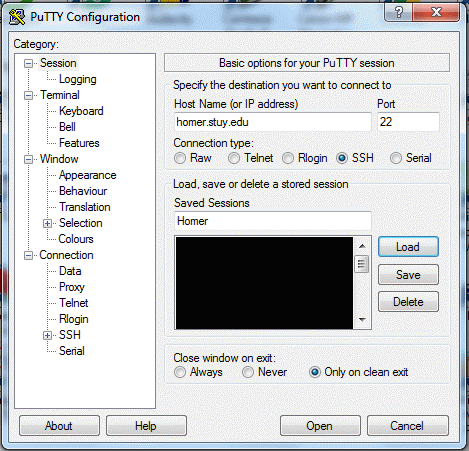
- As you see it in the picture, type "homer.stuy.edu" into the
Host name box, and type "homer" into the Saved Sessions box, and
press the Save button to save this info.
- Then press the Open button to connect to Stuy and a new black window will come up and you'll log in with your UserID and password. You will not see any characters displayed while your type your password. Just press the Enter key when done.