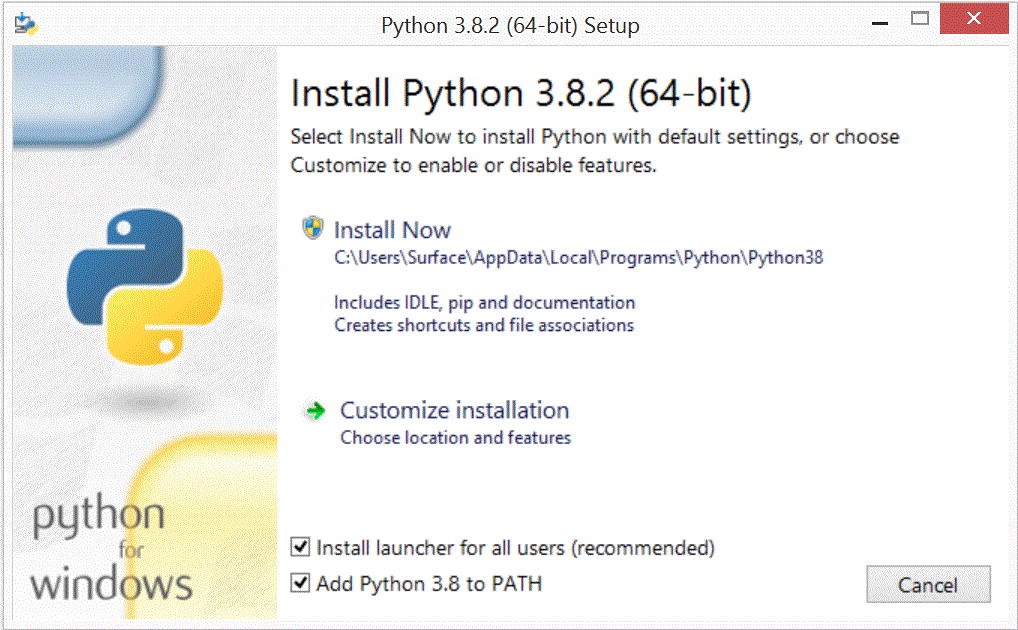If you already have a version of Python that's
3.x and not 2.x, like 3.6 or 3.7, and you can bring up the IDLE program,
then you're done, and can ignore the instructions below. In particular,
for Mac users, you may already have Python installed, and you'll have to
find out the version that you have.
If not, you want to download, install and run Python version 3.8.x.
In particular, after installation, you want to run the IDLE version of
Python that has just been installed on your computer.
When you've successfully finished, IDLE should look like this (except
you'll see version 3.8.2 or some number close to that, instead of the
3.6.0 in the image to the right). |
This is the
IDLE Shell:
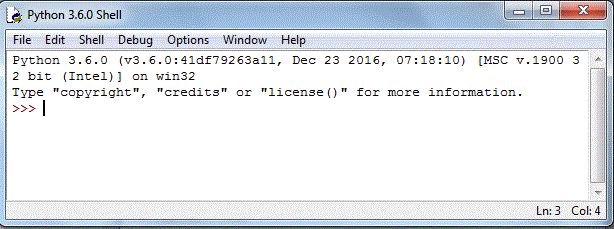 |
| 1. Go to the Python download page: and choose to
download version 3.8.2 |
https://www.python.org/downloads/ |
2. Now, we'll concentrate on the
Windows (64-bit) version of
the download...
After downloading the file, you'll run/execute the downloaded file.
Choose the "Customize installation"
option because it will allow you to choose where to
place Python's directories. |
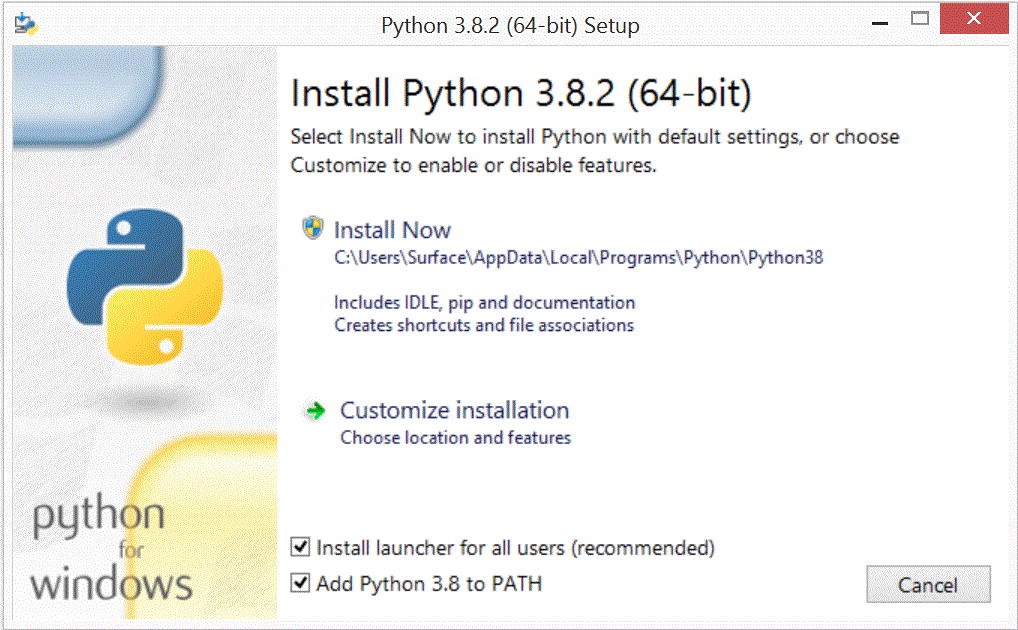 |
| 3. On the next screen,
check all the options assuming that you have the administrator's
privilege on your system (or can get it from whoever has it).
Otherwise, uncheck "for all users". |
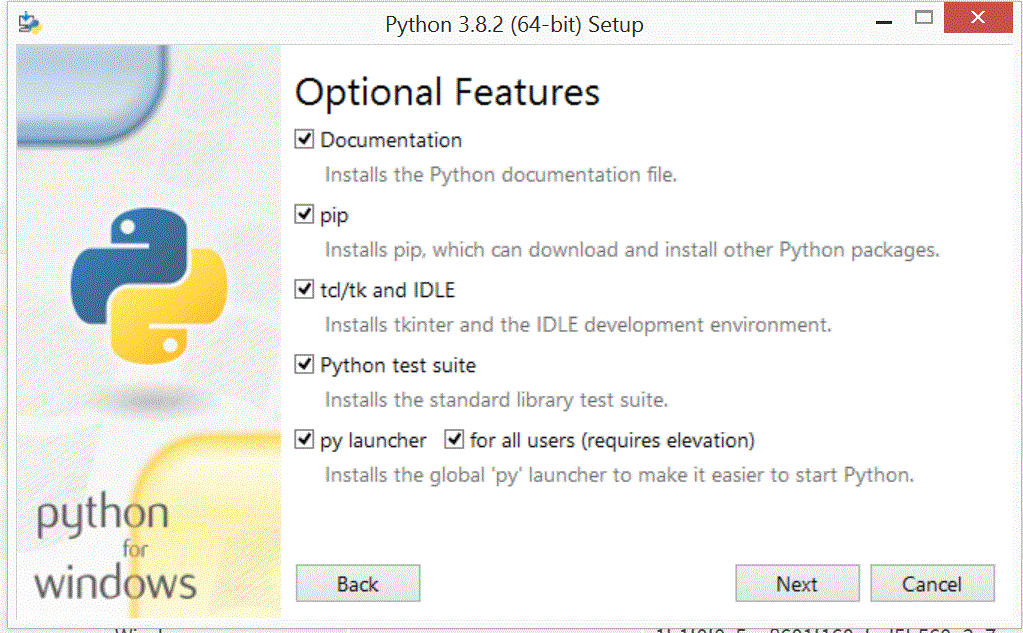 |
| 4. On this last screen,
make sure that Python is installed in some reasonable place (like
"c:\Program Files\Python28"). And press the install button. |
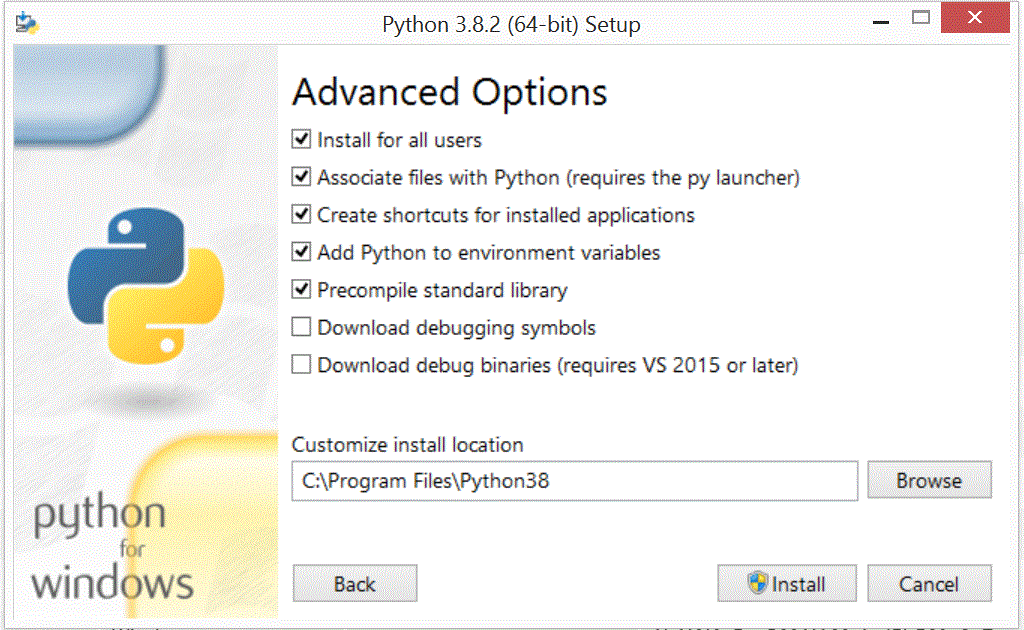 |
5. Once installed, using
the Start button, find and run the IDLE version of the newly installed
Python programs. You should see the same interface as in the
picture at the top right of this page.
If, instead, you see a black and white inerface, like the one at the
right, then you're not running IDLE, and you should try to find the IDLE
version of Python again (you have downloaded and installed it). |
 |