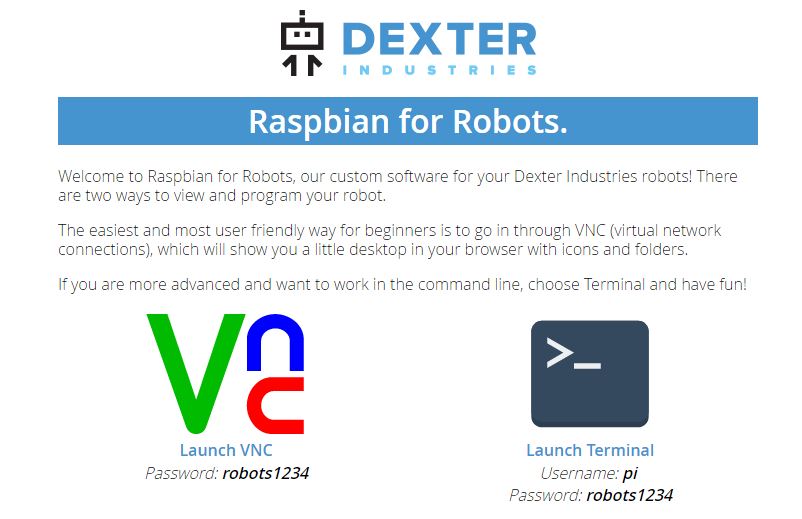| fwd() |
run the wheel motors forward |
| stop() |
stops the wheel motors |
| enable_com_timeout(timeout-time) |
Turn off robot's motors if no communication within timeout-time.
timeout-time is in milliseconds
enable_com_timeout(1500) will
turn off the motors if you don't communicate with the robot within 1.5
seconds
returns 1 on success, -1 on failure |
| volt() |
returns the voltage seen by the robot (12 volts
with fresh batteries, lower after usage) |
| bwd() |
run the wheel motors backward |
| left() |
turn left |
| right() |
turn right |
| set_speed(the_speed) |
set wheel speeds (range: 0 - 255) |
| set_left_speed(left_speed) |
set left wheel speed (range: 0 - 255) |
| set_right_speed(right_speed) |
set right whell speed (range: 0 - 255) |
| increase_speed() |
increase speed by 10 |
| decrease_speed() |
decrease speed by 0 |
| enable_encoders() |
(enabled by default): the wheel encoders will be counting rotational
steps (18 steps per complete revolution) |
| enc_read(motor) |
reads the current encoder number (how many steps the encoder has
gone) since the last enc_tgt() (see below). Motor number is either
0 or 1. |
| enc_tgt(motor1,motor2,target) |
Move robot until one of the motors has turned a "target" number of
encoder steps (there are 18 steps per complete rotation).
If m1==1 then motor1 will step after "target" number of steps. If
m1==0, then motor1 will not be stopped by this command.
The same with motor2.
I think motor1 is the left motor, but you'll have to figure that out.
The encoders for both motors will be set to 0. |
| us_dist(15) |
return the distance (in centimeters) from the ultrasonic sensors to
the obstacle in front of it |
| enabled_servo() |
enables the servo (the rotatable platform that the ultrasonic sensor
is on). |
| servo(angle) |
rotate the servo to the desired angle (range: 0 - 180).
Suggestion from the manual: "This function moves the servo to the
position that is given. You will have to manually add a very small delay
when trying to do a servo sweep or when moving the servo because the
servo moves much slower than the code so you will have to account for
the delay." |
| trim_write(amount) |
Automatically drives one motor slightly faster than the other to
compensate for physical differences between the motors (otherwise the
robot will go slightly to the right or left). -100 <= amount <=
100. Set the trim through trial-and-error.
Details from the manual:
-
A trim value of 0 means
that the left motor will run at the same speed as the right motor.
-
A trim value of 50 means
that the left motor will run at the 150% the
speed of the right motor and the GoPiGo will turn more towards the
right. This can be used to compensate for the GoPiGo normally
turning left when it is supposed to go right.
-
A trim value of -50 means
that the left motor will run at the 50% the
speed of the right motor and the GoPiGo will turn more towards the
left. This can be used to compensate for the GoPiGo normally turning
right when it is supposed to go left.
-
Start with small trim values in multiple
of 5 and find out the value that works for you
-
Give w to
move forward and x to
stop to test the trim values
|