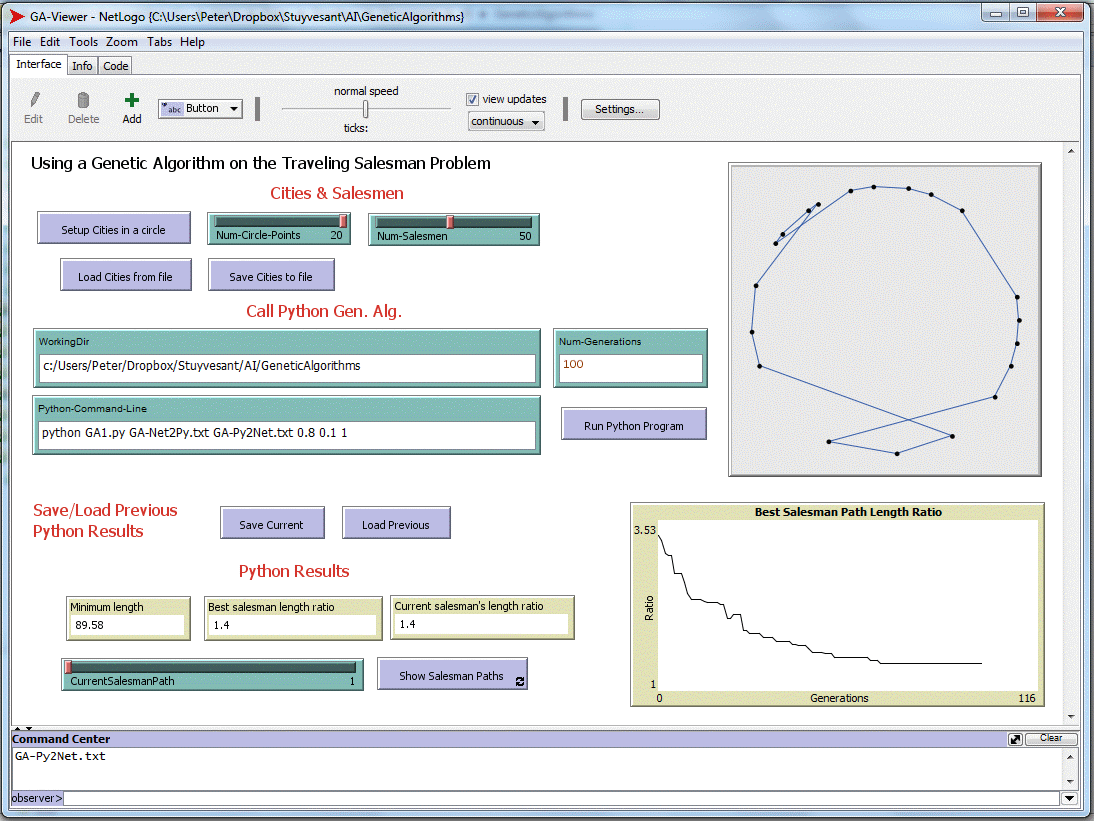|
-- This testbed is designed to experiment with Genetic Algorithm (GA) programs. The task is to solve the Traveling Salesman problem, which cannot be solved by the brute-force method of checking all paths, even when the number of cities is relatively small -- for instance, with just 15 cities, the number of possible paths connecting them is 15! = 1,307,674,368,000. The problem we're trying to solve is the following:
given a number of cities (between 6 and 20) randomly placed as
points on a circle, and given a number of salesmen (between 4
and 100), find as short a path as possible starting from any
city, then traveling to every other city and then returning to
the first. I have placed the cities in a circle so that
we, as humans, can see the obvious shortest path (from each city
to its neighbor all around the circle). However, the
routines we develop do not know that there is an obvious
solution in this particular case -- we are developing a general
algorithm that should be suitable for any set of points on a
plane (or, for that matter, any dimension greater than or equal
to 2). Unless the number of cities that we choose is small
(like 4 or 7), it's unlikely that our algorithms will find the
shortest route, but the GA-Viewer will show us the best path
we've found (the best of our salesmen), and then the paths that
the other salesmen have found (progressively worse paths). Contents: |